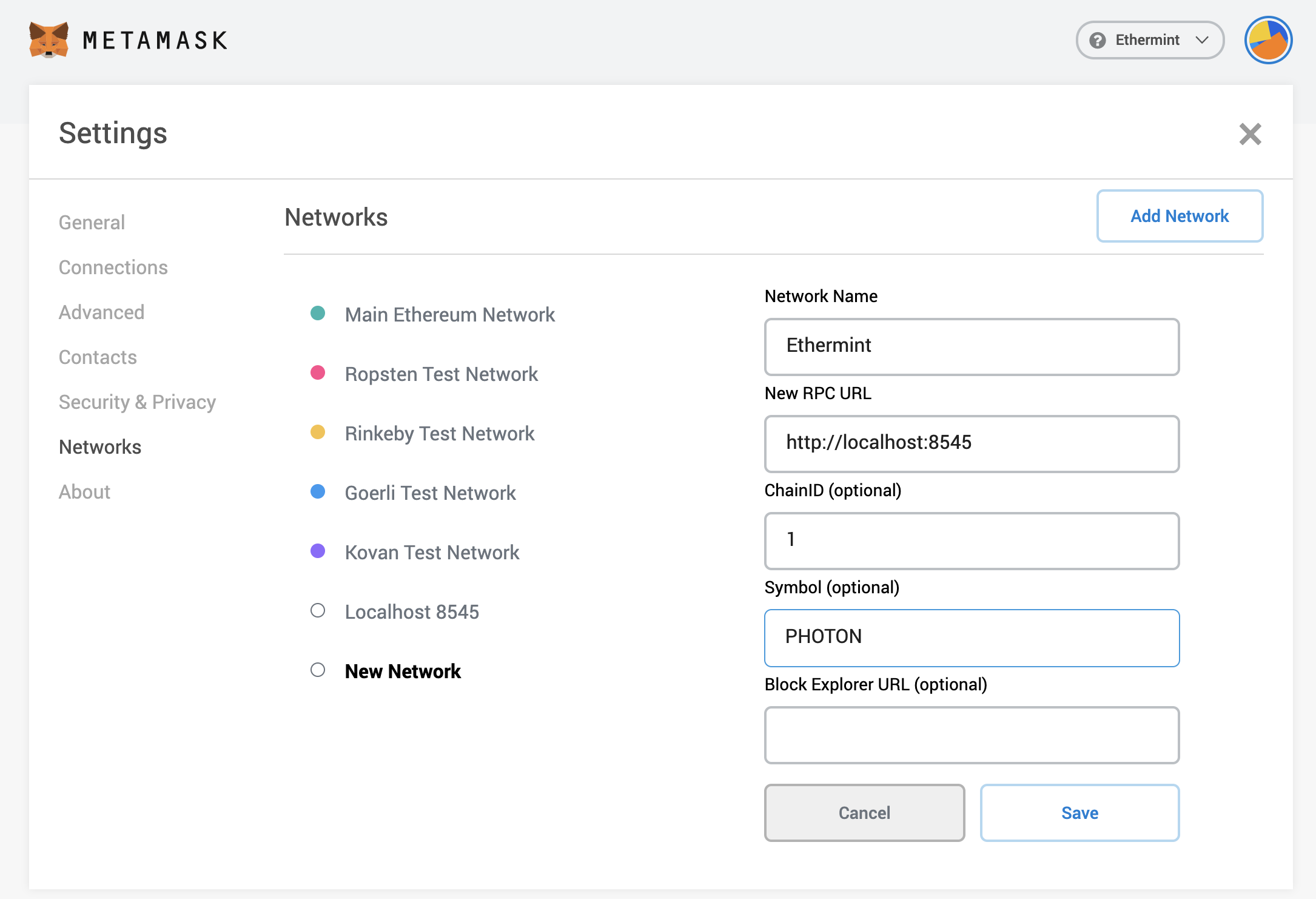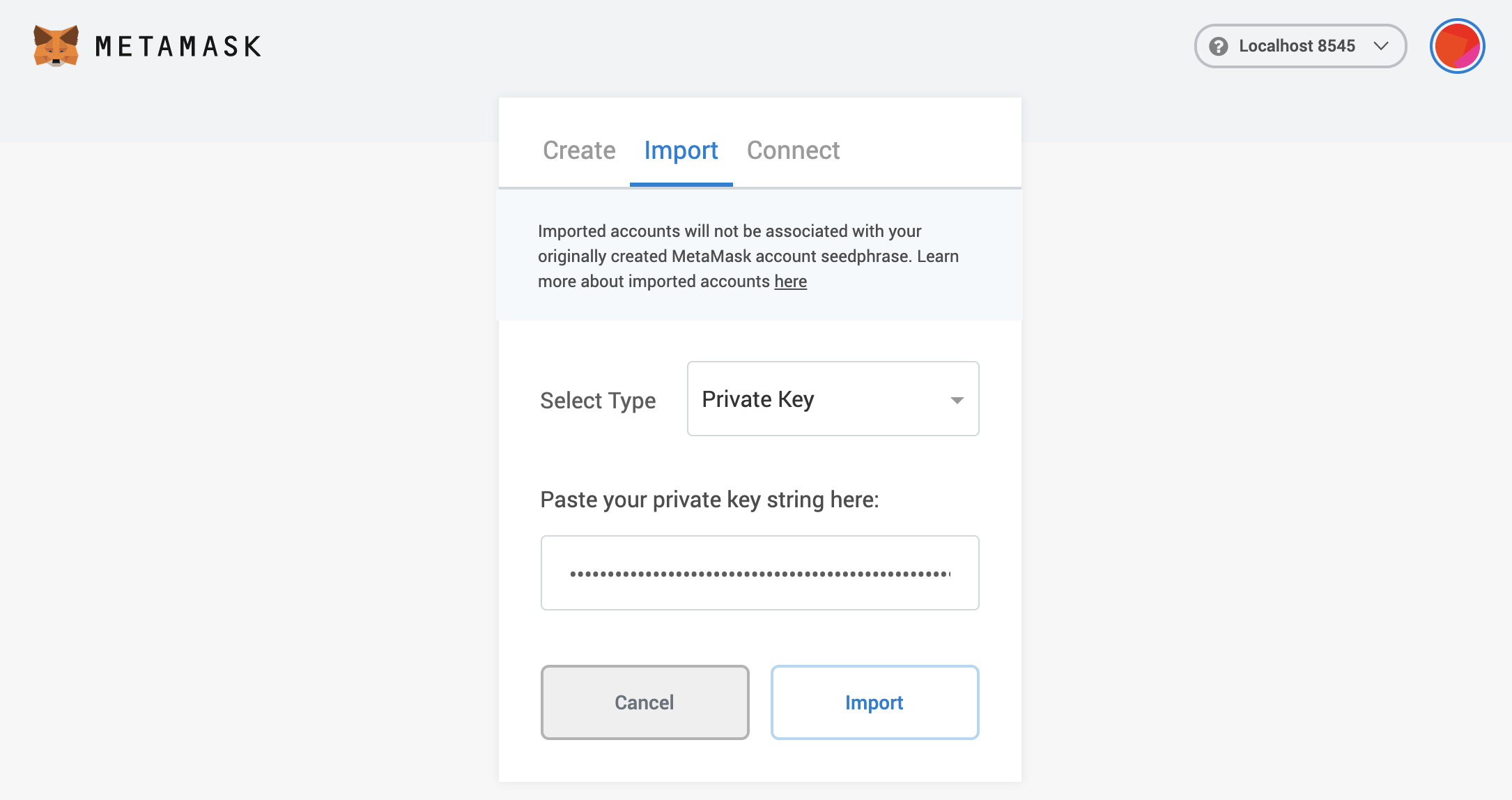2.1 KiB
Metamask
Connect your Metamask wallet with Ethermint. {synopsis}
Adding a custom Network for Ethermint
Open the Metamask extension on your browser, you may have to log in to your Metamask account if you
are not already. Then click the top right circle and go to Settings > Networks > Add Network and fill the form as shown below.
::: tip
You can also find the full ChainID form the genesis.json file. To get the
EIP155 chain ID from the Cosmos
chain ID, check the Chain ID documentation page.
:::
Here is the list of fields that you can use to paste on Metamask:
- Network Name: Ethermint
- New RPC URL: http://localhost:8545
- Chain ID: 9000
- Currency Symbol (optional): PHOTON
- Block Explorer URL (optional):
Import Account to Metamask
Then close the settings, and go to My Accounts (top right circle) and select Import Account. You should see and image like the following one:
Now you can export your private key from the terminal using the following command. Again, make sure
to replace mykey with the name of the key that you want to export and use the correct keyring-backend:
ethermintd keys unsafe-export-eth-key mykey --keyring-backend test
Go back to the browser and select the Private Key option. Then paste the private key exported from
the unsafe-export-eth-key command.
Your account balance should show up as 1 APHOTON and do transfers as usual.
::: tip
If it takes some time to load the balance of the account, change the network to Main Ethereum Network (or any other than Localhost 8545 or Ethermint) and then switch back to Ethermint.
:::
Downloading State
To see your Metamask logs, click the top right circle and go to Settings > Advanced > Download State Logs.
If you search through the JSON file for the account address you'll find the transaction history.