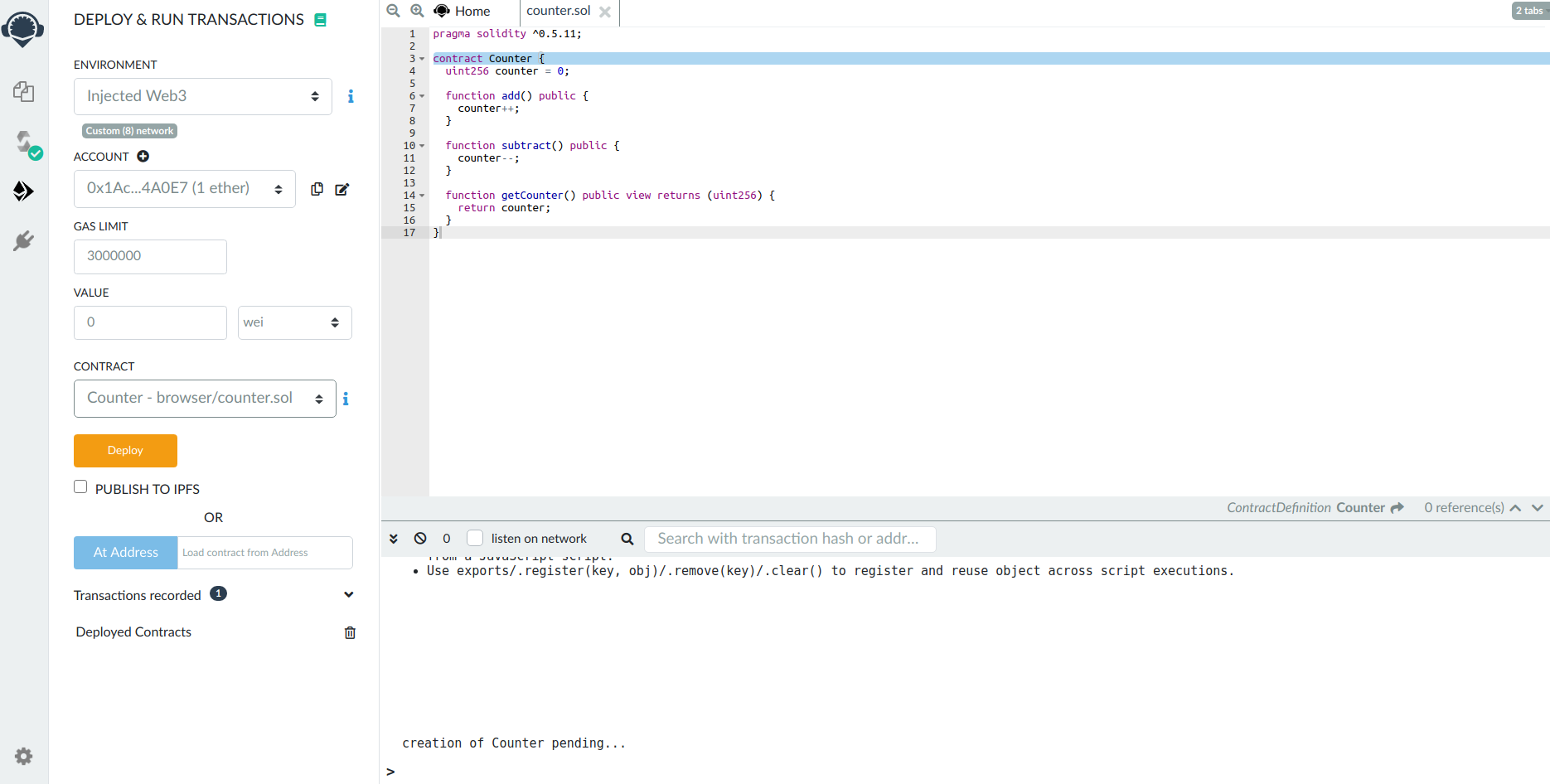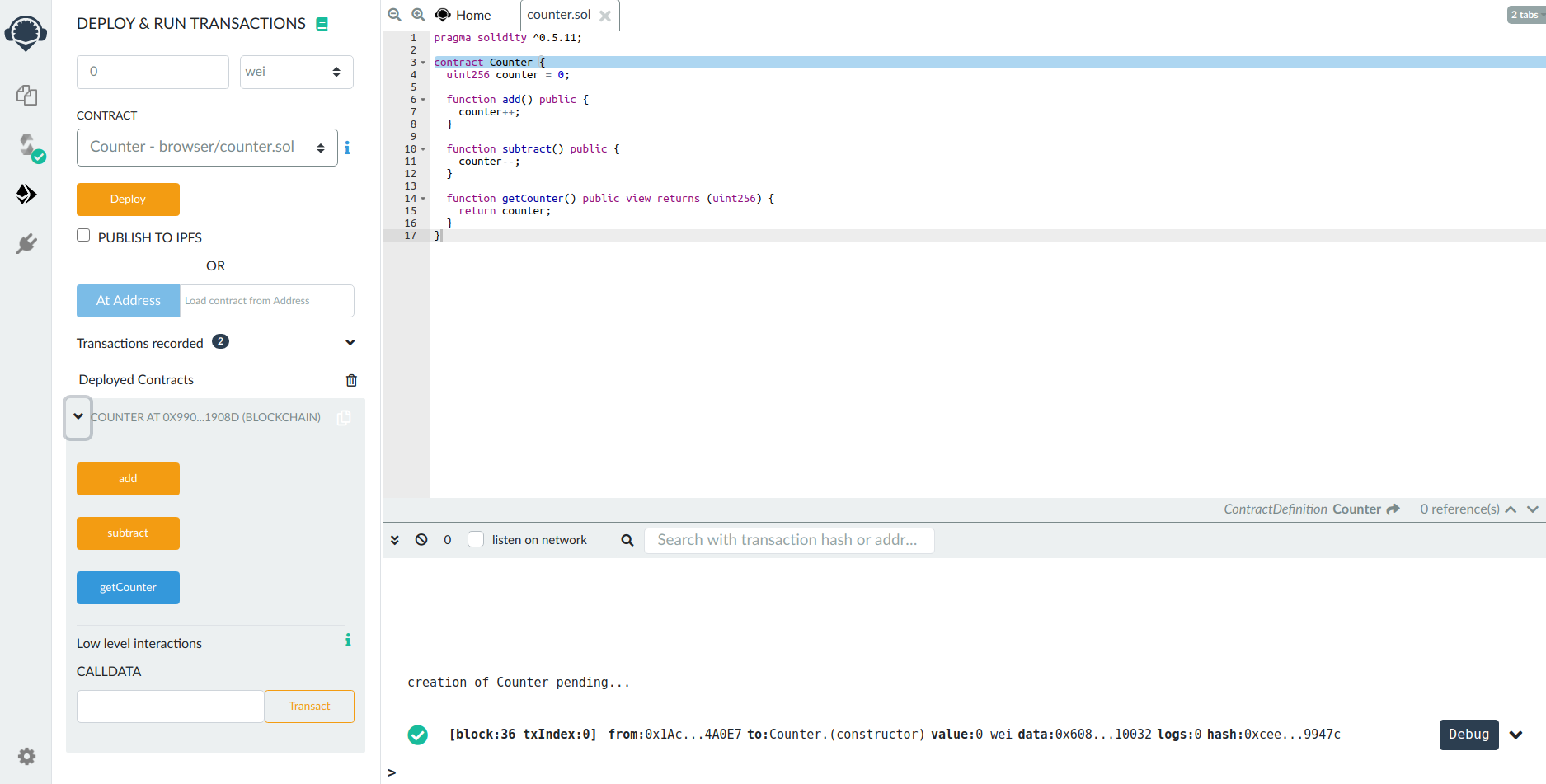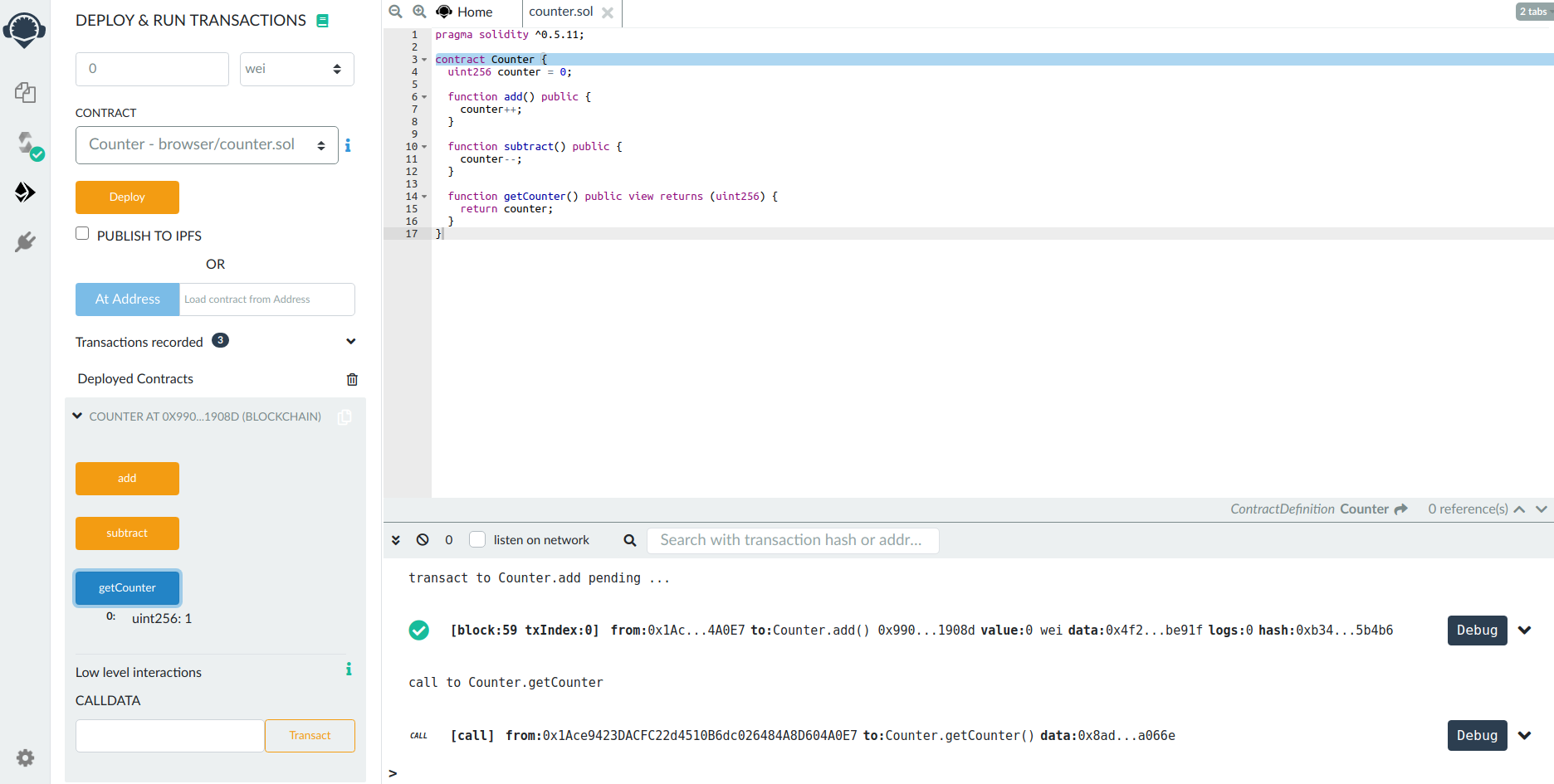* Add Ethereum Tooling Guides * Apply suggestions from code review * fix tabs * review comments addressed and some cleanup Co-authored-by: Federico Kunze Küllmer <31522760+fedekunze@users.noreply.github.com> Co-authored-by: Federico Kunze <federico.kunze94@gmail.com>
2.7 KiB
Remix: Deploying a Smart Contract
Learn how to deploy a simple Solidity-based smart contract to Ethermint using the Remix in-browser IDE {synopsis}
Pre-requisite Readings
- Installation {prereq}
- Run a node {prereq}
- MetaMask {prereq}
Remix is an in-browser IDE for Solidity smart contracts. In this guide, we will learn how to deploy a contract to a running Ethermint network through Remix and interact with it.
Connect Ethermint account to Remix
::: tip If you haven’t already, follow the steps in the Metamask guide to import your Ethermint private key into Metamask. Start the Ethermint daemon and REST server. :::
Go to Remix. There are some contracts in the File Explorer. Replace these with the source code to Counter.sol below. On the left-most bar, select the Solidity Compiler and compile the contract.
pragma solidity >=0.7.0 <0.9.0;
contract Counter {
uint256 counter = 0;
function add() public {
counter++;
}
function subtract() public {
counter--;
}
function getCounter() public view returns (uint256) {
return counter;
}
}
Next, select the Deploy and Run option. Select Injected Web3 as the Environment. This will open a metamask popup for you to connect your Metamask to Remix. Select Connect to confirm.
You should see your account show up in the left-hand panel.
Deploy and Interact
Now that your account is connected, you are able to deploy the contract. Press the Deploy button. A metamask pop-up will appear asking you to confirm. Confirm the transaction. You should see a log for the deployment transaction in the Ethermint daemon logs:
I[2020-07-15|17:26:43.155] Added good transaction module=mempool tx=877A8E6600FA27EC2B2362719274314977B243671DC4E5F8796ED97FFC0CBE42 res="&{CheckTx:log:\"[]\" gas_wanted:121193 }" height=31 total=1
Once the contract has been successfully deployed, you will see it show up in the Deployed Contracts section in the left-hand side, as well as a green check in the Remix console showing the transaction details.
Now, you are able to interact with the contract through Remix. For Counter.sol, click add. This will open a Metamask pop-up asking you to confirm. Confirm the transaction. Then, click getCounter to get the count, which should be 1.